Add Rows
To add an additional row click “Add new row” right below your table.Remove and Insert Rows
Right clicking a row allows you to:- Delete the selected row
- Insert row below
Table Controls
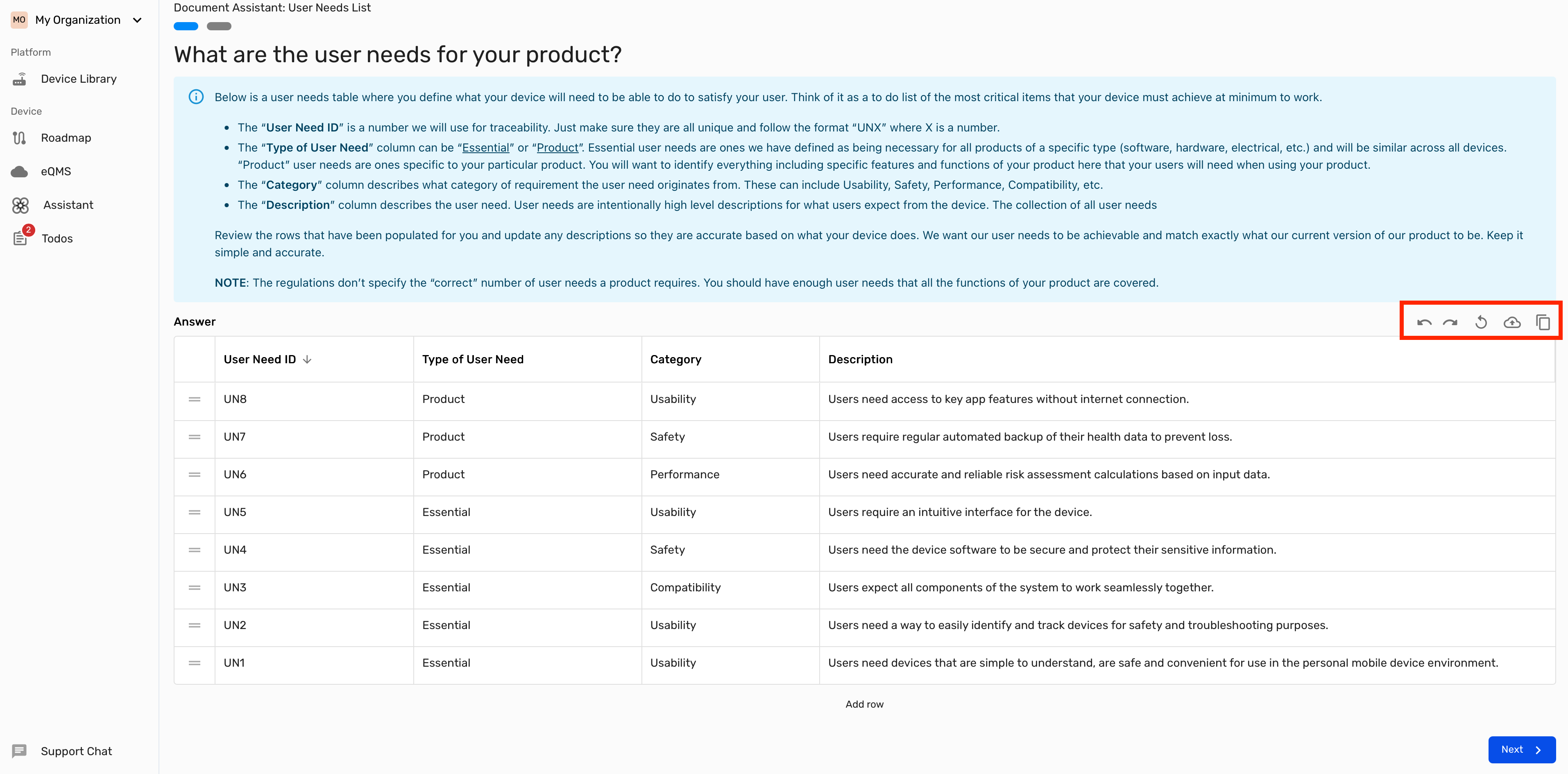
The menu in the top right corner of the table allows you to:
- Undo
- Redo
- Regenerate the table
- Upload a csv file
- Copy the table to the clipboard
Export and Import
Export
To export the table click on the “copy” icon in the top right corner to copy the table to the clipboard. You can then paste the content into you desired csv editor.Import
To import a table:- Save your table as a csv file
- Click the “upload” icon in the top right corner of the table
- Select the csv file
The number and titles of the columns in the uploaded file must match the table in the wizard.