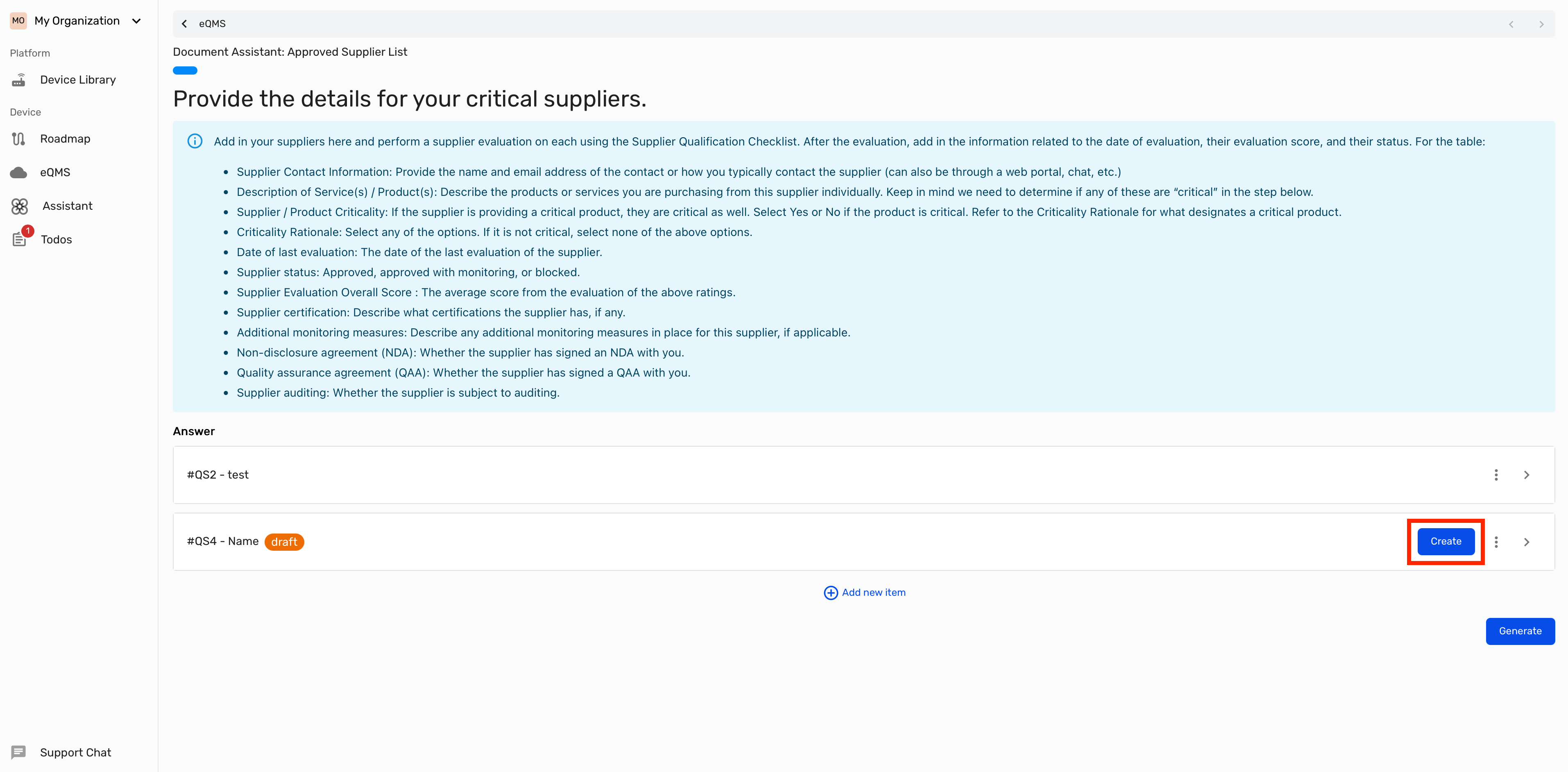Adding Items
1
Add New Item
Click the “Add new item” button located below your list.
2
Fill in Details
Enter all the required information for your new item.
3
Create the Item
Click the “Create” button to finalize and save your item.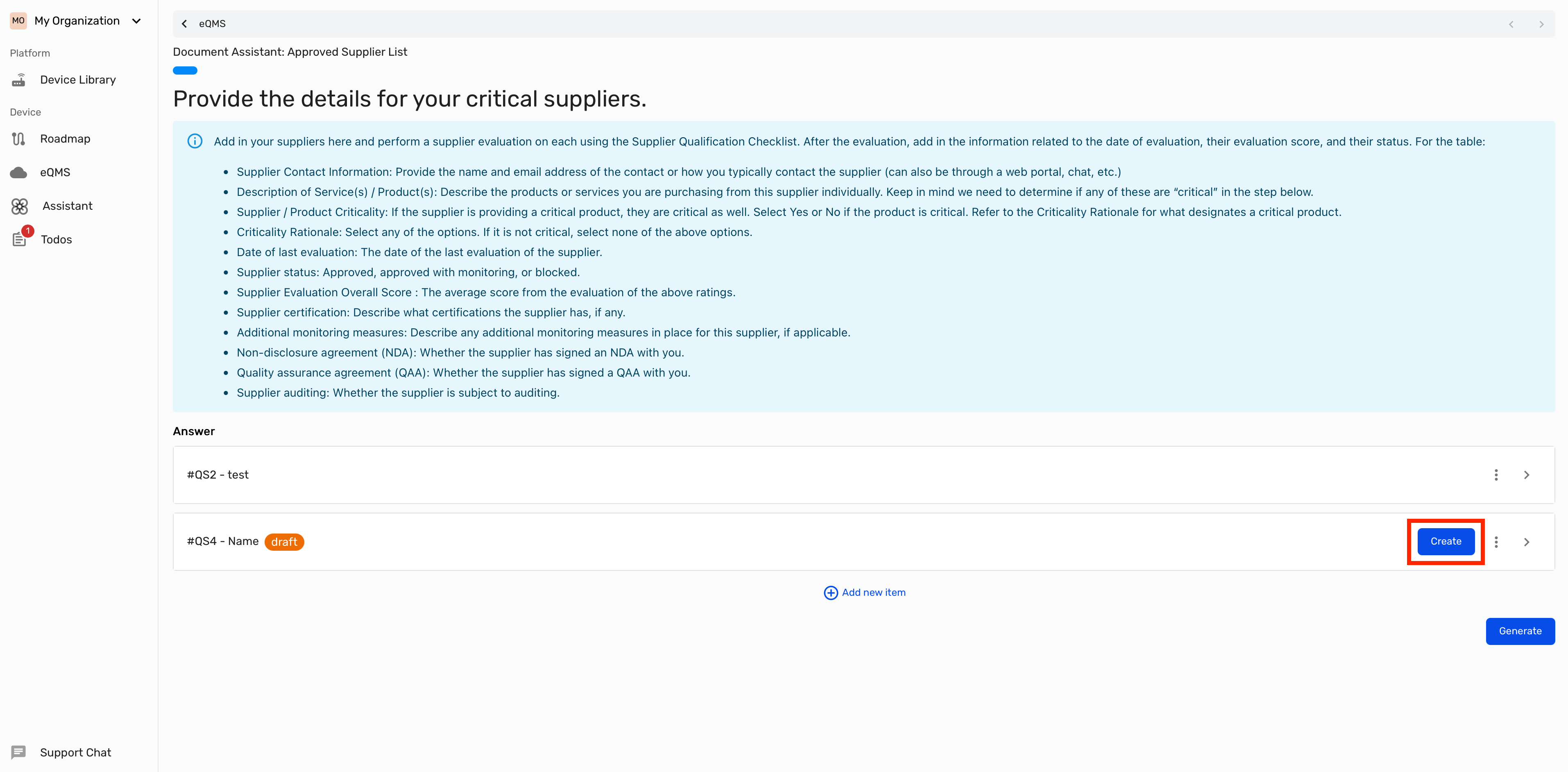
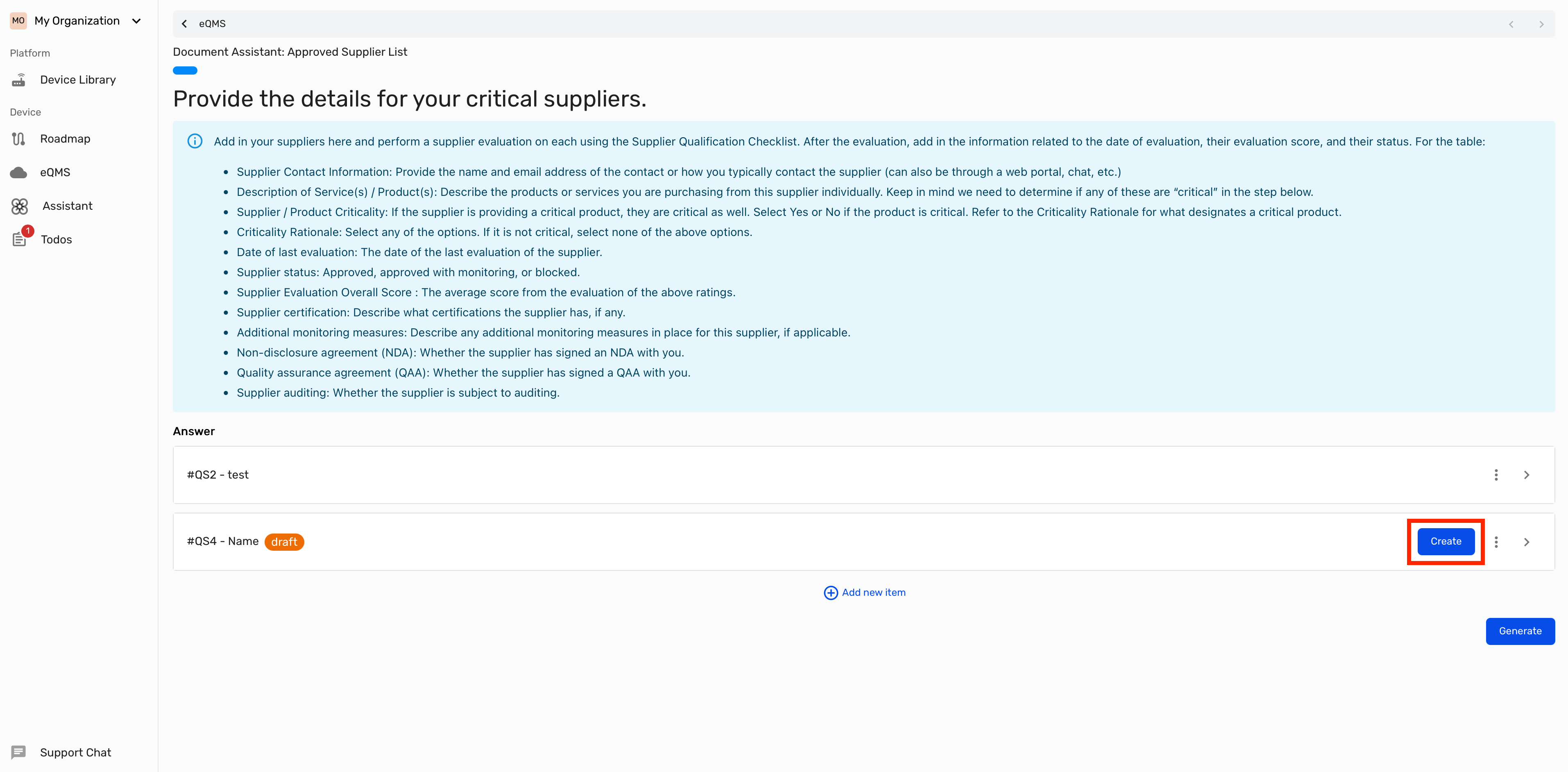
How to edit lists in the wizard.
Add New Item
Fill in Details
Create the Item