Edit Document
To edit the document in the wizard, select an unapproved document and click the pencil icon in the top right corner. This will create a new draft version of the document and open the wizard where you can edit the document with the help of the FormlyAI assistant.Edit Raw Document
If you want to edit the draft version of the document, you can do so by clicking on the three dots next to the “Approval” button and select “Edit raw document”. This will change the document into its raw markdown format and allows you to edit the document directly in the explorer.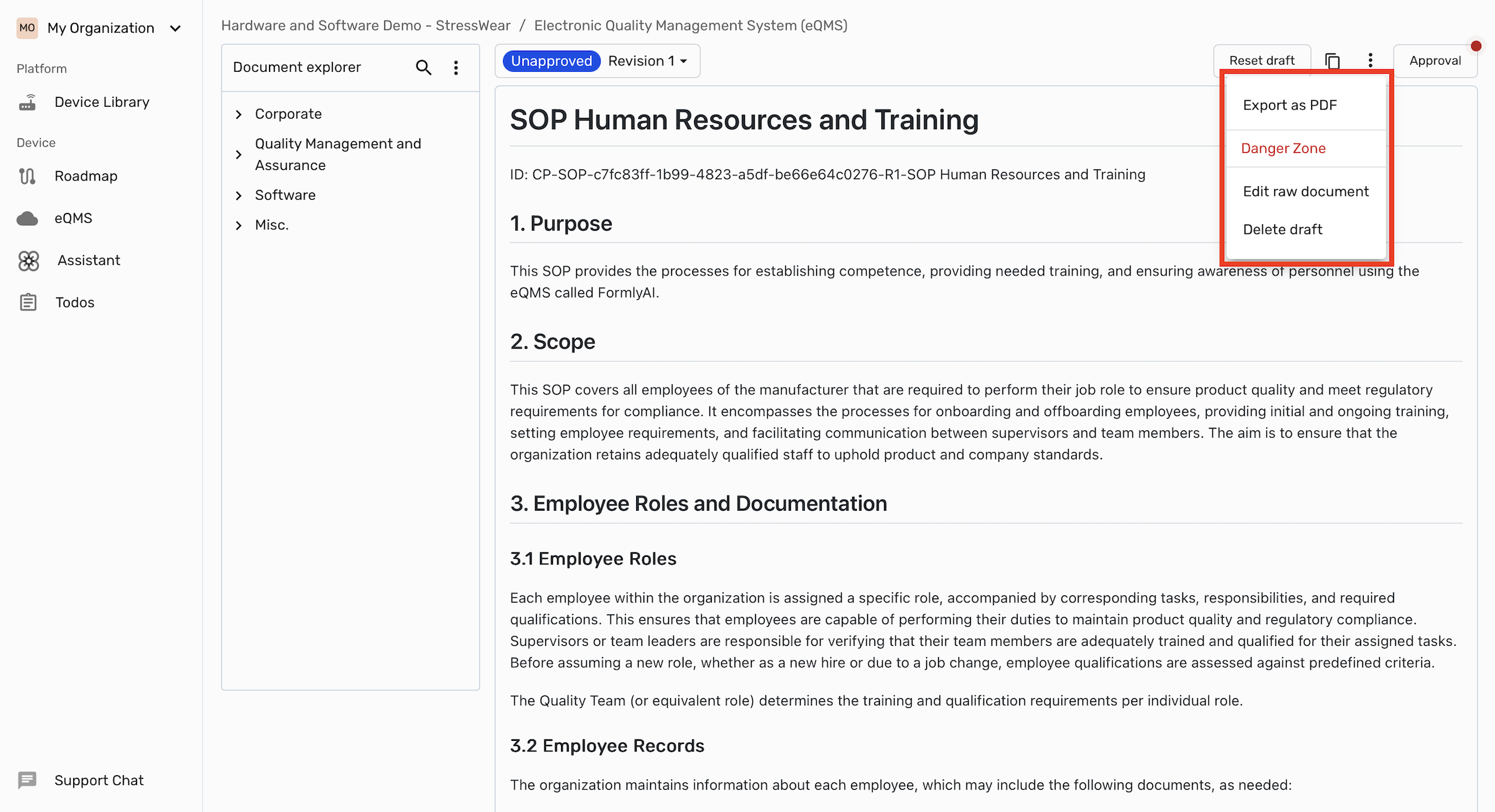
Delete Draft
To delete the currrent draft click “Delete draft” right below “Edit raw document”. This will delete the draft version of the document and you will no longer be able to edit it. You can only delete documents with the Unapproved status. If the document is still being drafted in the wizard, you would have to finish generating the document to delete it.